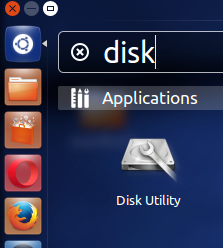Install Weaved on Raspberry Pi

Weaved is a free service that allows you to temporarily open local ports to the public internet without the need for re-configuring a firewall. Learn more at their website . Security In any setup, it's a good idea to change the default password. Weaved exposes your Raspberry Pi to the internet, making it necessary to change it. The first step before installing Weaved should be changing your password. On the Raspberry Pi, open a terminal and enter the command: passwd The system will ask you to confirm the old password. The Raspberry Pi's default password is "raspberry". Then enter your new password twice. Remember, as a security enhancement, UNIX-like systems don't show your password as you type. It it also a good idea to add a root password. You can do this by running sudo passwd By default, there is no root password, and this password can be the same as the first one. Getting Started with Weaved In order to use Weaved, you need to make an account. T...