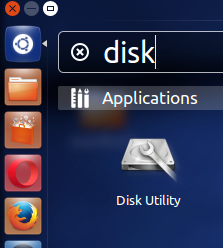CodePy Christmas

Merry Christmas: An Introduction to Google Apps Script What is Google Apps Script(GAS)? GAS is a JavaScript-based platform for writing cloud applications and expanding/integrating with Google services. That probably doesn't sound very useful to the average user, but anyone with any JavaScript experience can start using GAS to automate tasks. Today we'll walk you through using a script we've written with GAS and break the commands down into pseudo-code. CodePy Christmas GAS This script does one simple thing: when it is Christmas, it will email you. To use: Go here to open the script Click the 'triggers' button Click 'No triggers set up. Click here to add one now.' Change 'Hour Timer' to 'Day Timer' In the last drop down box select what time of day you want to receive your email Click save and wait for Christmas! Watch the video below: Awesome, now it's working! But wait, what does all this do? Ho...